キャメロンが2023年7月21日午後11時19分に更新
「ハードディスクのデータが消えてしまいました。復元する方法はありますか?」専門的で信頼性の高いディスク回復ソフトウェアを使用すると、人為的エラー、ディスク障害、ウイルス侵入によるハードディスク上のデータ損失 (写真、Microsoft Office ドキュメント、ビデオ、オーディオ、テキスト ファイルなど) が原因であっても、簡単に回復できます。ハードドライブからさまざまな種類のデータを無料で復元できる、10の最高の無料ハードドライブ復元ソフトウェアを紹介します。ニーズに応じて、適切な無料のハードドライブ回復ソフトウェアを選択できます。一緒に見てみましょう。
ハードディスク回復ソフトウェアとは、ハードディスクから削除または失われたデータを回復するために使用できる PC ベースのソフトウェア プログラムを指します。一部のディスク回復ソフトウェアでは、ユーザーがフォーマットされたハードドライブや無効なハードドライブからデータを保存することもでき、非常に実用的です。
実際、ファイルがハード ドライブから削除されても、ドライブから完全に消えるわけではありません。削除されたファイルの元の保存場所に新しいデータが書き込まれる前に、ディスク回復ソフトウェアを使用してあらゆる種類のファイルを復元できます。つまり、削除されたファイルが新しいデータで上書きされる限り、ディスク回復ソフトウェアを使用して削除されたデータを回復することが可能です。
業界には数多くのハードドライブ回復ソフトウェアがありますが、その中で最高の無料ハードドライブ回復ソフトウェアを素早く見つけるにはどうすればよいでしょうか? 心配しないでください。パフォーマンス、長所、短所の観点から、2023 年の実績のある最高の無料ハードドライブ回復ソフトウェア 10 個を詳しく説明します。
Geeksoft Data Recovery は、業界で最もよく知られているハードドライブ回復ソフトウェアの 1 つです。ユーザーは、写真、Microsoft Office ドキュメント、電子メール、ビデオ、オーディオ、テキスト ファイルなど、ハード ドライブから削除または紛失したさまざまな種類のデータを復元できるだけではありません。さらに、バックアップ機能やデータ保護機能も備えています。
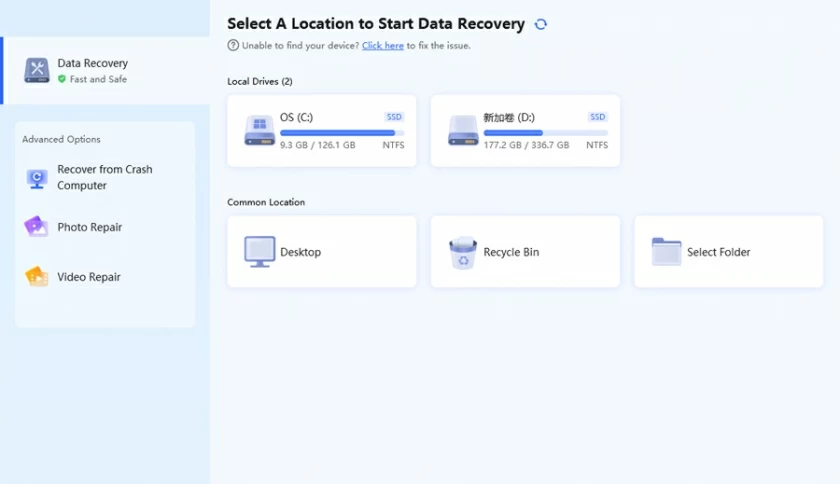
Geeksoft データ復元の長所:
Geeksoft データ復元の短所:
Geeksoft Data Recovery を使用してハードドライブからデータを回復する方法の詳細については、ここをクリックしてください。
Wondershare Recovery Expert Free Data Recovery は、Windows および Mac ハードドライブからのデータ回復をサポートする強力なハードドライブ データ回復ソフトウェアです。さらに、RAW パーティションや ExFAT、FAT16、FAT32、NTFS などでフォーマットされた外付けハードドライブからのデータ復元も実行できます。Wondershare Recovery Expert Free Data Recovery の無料版では、ハードドライブ、RAW パーティション、または削除されたファイルをすばやくスキャンできます。さまざまな外付けハードドライブ上に保存されており、ユーザーが回復前に削除されたファイルをプレビューして、ファイル回復の効率を向上させることができます。
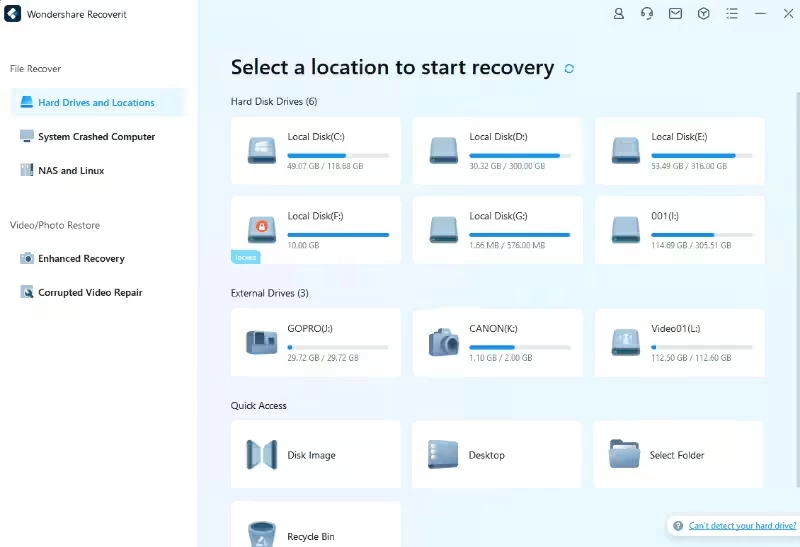
Wondershare Recovery Expert データ復元の長所:
Wondershare Recovery Expert データ復元の短所:
Stellar Data Recovery は、ユーザーがハードドライブから失われたデータを迅速に回復できる優れたディスク回復ソフトウェアです。ハードドライブの破損またはクラッシュにより失われたあらゆる種類のデータの場合は、Stellar Data Recovery を使用してみてください。データ回復に加えて、Stellar Data Recovery は、インテリジェントなドライブ監視、ディスク メディア回復、および信頼性の高いクローン作成もサポートしています。
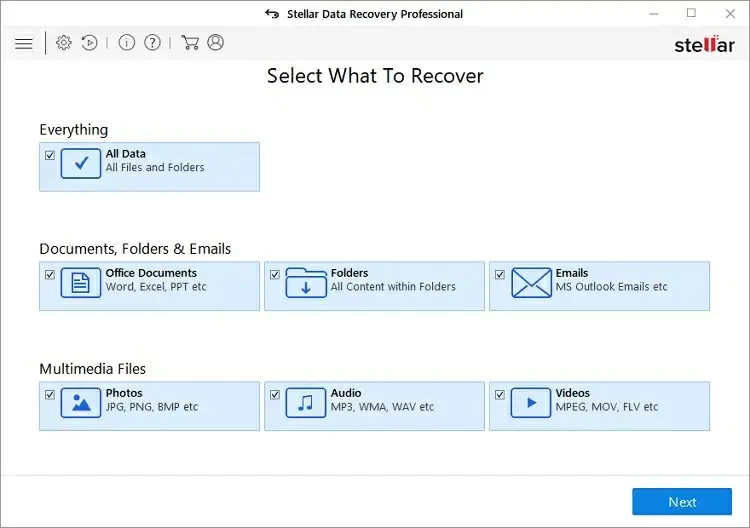
Stellar Data Recovery の長所:
Stellar Data Recovery の短所:
OnTrack EasyRecovery は、メモリ カード、HDD、USB、SSD からの紛失または削除された幅広いファイルの回復をサポートしており、幅広いユーザー ベースを獲得しています。さらに、ユーザーが破損、削除、またはフォーマットされたストレージ デバイスからデータを回復するのにも役立ちます。さらに、OnTrack EasyRecovery には高度な RAID リカバリ機能もあります。

OnTrack EasyRecovery の長所:
OnTrack EasyRecovery の短所:
Wise Data Recovery Software uses advanced algorithms to retrieve all kinds of lost data from hard drives and is well received by users. As one of the top 10 free hard disk recovery software in 2023, it can help users recover files such as pictures, Microsoft Office documents, emails, videos, audio and other files from computer hard drives, digital cameras, MP3 players, mobile phones and other storage devices.
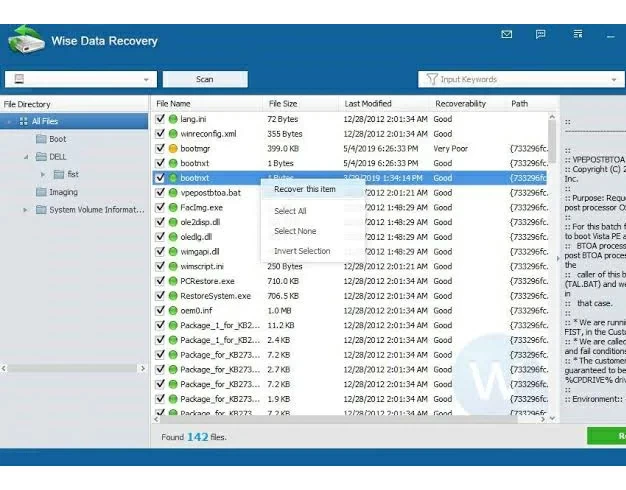
Pros of Wise Data Recovery Software:
Cons of Wise Data Recovery Software:
Among the many data recovery tools in the industry, Puran Data Recovery is unique because of the way it works. It supports recovery of lost data directly from damaged DVDS, CDS, hard drives, pen drives and other devices. If you need to recover data in such devices, then be sure not to miss it.
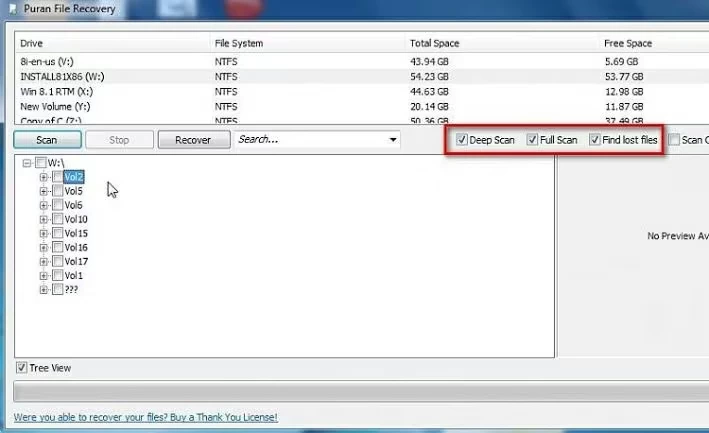
Pros of Puran Data Recovery:
Cons of Puran Data Recovery:
Recuva is another software that can help you recover lost files from your hard drive. Recuva has a user-friendly interface that allows users to quickly grasp and recover lost data. Both novices and professionals can autonomously recover hard disk data according to Recuva's prompts. In addition, Recuva supports email recovery for Windows Mail, Thunderbird, Microsoft Outlook, and Outlook Express.
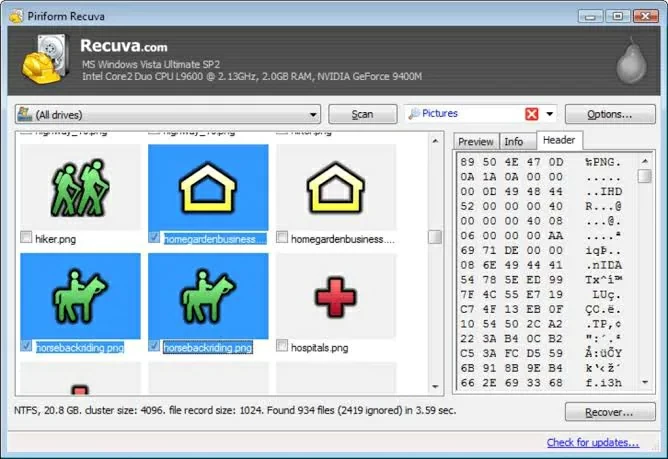
Pros of Recuva:
Cons of Recuva:
Recover My Files can recover photos, documents, emails, audio files, videos and other lost files from storage devices such as SD cards, floppy disks, hard disks, and USB Zip drives. In addition, it also has other additional features, such as support for operating system reinstallation recovery, recycle bin recovery, RAW partition recovery, formatted data recovery. However, Recover My Files is only available for Windows operating systems.
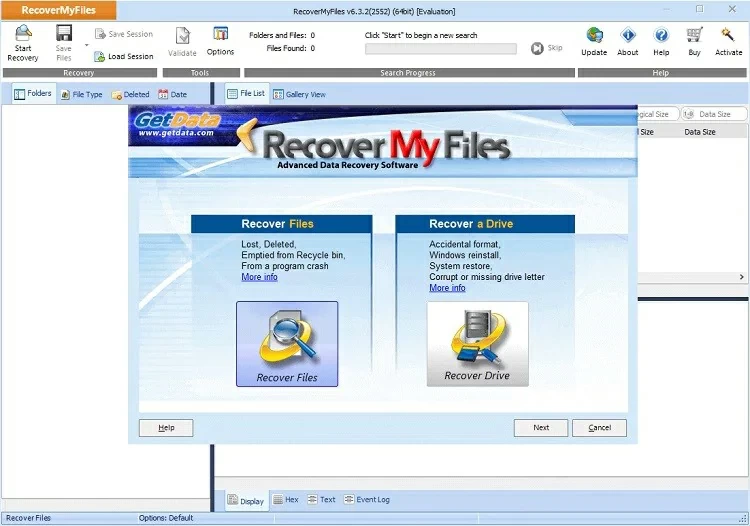
Pros of Recover My Files:
Cons of Recover My Files:
Acronis Revive is another free hard drive recovery software with a good user experience. Whether you have lost files due to empty recycle bin, hard drive changes, system crashes, virus attacks, or more, Acronis Revive is your best helper to quickly recover lost pictures, Microsoft Office documents, emails, videos, audio and more.
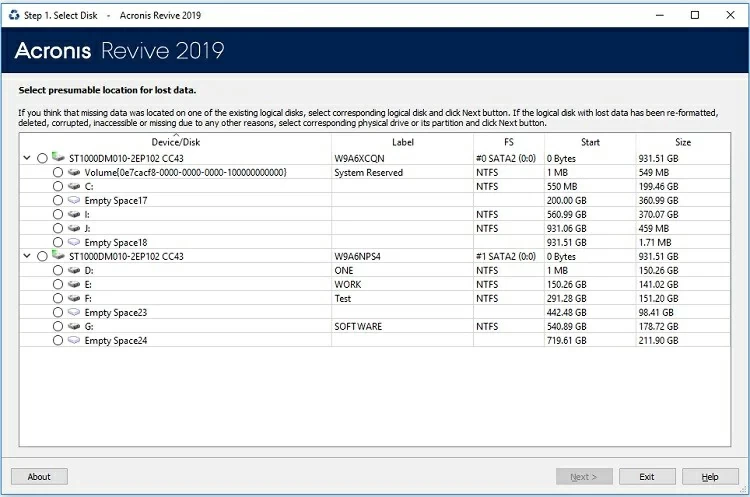
Pros of Acronis Revive:
Cons of Acronis Revive:
R-Studio Data Recovery is the last data recovery software on this list, providing multiple scanning modes. This data recovery software supports recovering lost files from various storage media such as hard drives, USB, SD cards, floppy disks, etc. This R-Studio Data Recovery supports multiple file systems.

Pros of R-Studio Data Recovery:
Cons of R-Studio Data Recovery:
With the above introduction, you may know what are the 10 best free data recovery software in 2023. Among them, Geeksoft Data recovery stands out from many hard disk recovery software because of its excellent performance, fast data recovery ability and high data recovery success rate. If you need to retrieve lost data from hard drive, then don't miss Geeksoft Data Recovery. Please refer to the following steps for how to use Geeksoft Data Recovery to recover lost data from your hard drive for free.
Step 1 Install and start Geeksoft Data Recovery, then select the file location you want to recover.

Step 2 Geeksoft Data Recovery starts scanning system locations for lost or deleted files.

Step 3 After the scan is complete, browse through the scan results and select the files you want to recover. Then, click "Recover" and select the storage location after file recovery to retrieve the lost files in the hard drive.

In the face of complex hard disk data recovery software, what factors need to be considered to find the appropriate disk recovery software. Below, we will provide you with a guide for your reference.
ハードディスク回復ソフトウェアには、ディスクのフォーマット、ウイルス感染、削除、パーティションの損失などのさまざまな状況によってハードドライブから失われたさまざまな種類のデータを回復する機能が必要です。また、優れたデータ回復ツールは、データの回復をサポートする必要があります。写真、ドキュメント、電子メール、オーディオ ファイル、ビデオ、その他の紛失したファイルなど、さまざまな種類のファイル形式に対応します。
2. ソフトウェアを開発する会社
ディスク回復ソフトウェアを開発する会社が製品のパフォーマンスを大きく左右します。データスキャンの速度やデータ復旧の成功率、対応するハードディスク、USB、SDカード、フロッピーディスクなどの記憶媒体やアフターサービスは、ソフトウェアを開発する会社の能力によって決まります。 。評判が良く、ユーザーからのフィードバックがある会社が開発したディスク回復ソフトウェアを選択するのが最も理想的です。
3. サポートされているオペレーティング システム
有効な回復ツールとなるのは、使用可能なハードディスク回復ソフトウェアのみです。したがって、ディスク回復ソフトウェアを選択するときは、まずそれがシステムの互換性をサポートしていることを確認する必要があります。
4.プレビュー機能付き
リカバリ前のファイルプレビュー機能は、正しいファイルがリストアされているかどうかを確認するのに役立ち、リカバリの効率を向上させる最善の方法です。
5. 経費
業界の多くのハードドライブ回復ソフトウェアは無料試用版を提供していますが、一定の制限があります。高度な機能を手間なく使用したい場合は、一定の料金を支払う必要があります。現時点では、最も費用対効果の高いハードディスク復旧ソフトウェアを選択することで、不必要な出費を節約し、安全で確実なデータ復旧サービスをお楽しみいただけます。
この記事では、あなたに最適な無料のハードドライブ回復ソフトウェア 10 個について詳しく説明します。それぞれの性能やメリット・デメリットを考慮し、ニーズに合わせて最適なものをお選びいただけます。その中でも、Geeksoft Data Recoveryは優れたパフォーマンスによりユーザーに好評です。インターフェイスはシンプルで操作が簡単で、Geeksoft Data Recovery を使用してハードドライブ上の失われたデータを回復するには 3 つのステップしかかかりません。