キャメロンによって更新 2023 年 6 月 29 日、午後 7 時 23 分
オンラインメディアの爆発的な発展に伴い、動画の撮影、制作、公開に関わる人がますます増えています。しかし、業界のビデオ編集ツールも次々と登場しており、機能的で簡潔なビデオ編集ソフトウェアや、グリーン スクリーンなどのプロフェッショナルで美しいビデオ編集ソフトウェアも登場しています。これらのビデオ編集ツールの中には、習得が簡単なものもあれば、習得に時間がかかるもの、無料でダウンロードできるもの、使用するには高額な料金が必要なものもあります。例えば、Adobe Premiereにはカラーキーイング機能がありますが、高価であり、初心者にとって使いこなすのは簡単ではありません。このタイプのグリーン スクリーン ビデオ編集ソフトウェアは、単純なビデオ編集機能のみを必要とするユーザーにとっては賢明な選択ではありません。
したがって、カラーキーイングやグリーンスクリーン機能など、高度な編集機能を備えた無料のグリーンスクリーンビデオ編集ソフトウェアをお勧めします。さらにグリーンバック動画の作り方も紹介します。
時間とエネルギーを節約するために、包括的な比較と繰り返し使用した結果、Screen Recorder は多くのビデオ編集ソフトウェアの中で最高のグリーン スクリーン ビデオ エディターの 1 つであると考えられます。インターフェースはシンプルで使いやすいです。スクリーン レコーダーは、初心者向けにグリーン スクリーン ビデオを簡単に作成できるカラー キー機能を提供します。さらに、スクリーン レコーダーは、より印象的なビデオ効果を実現するために、グリーン スクリーンと無料のビデオ効果の組み合わせもサポートしています。Screen Recorder はWindows および Mac コンピュータと完全に互換性があります。これにより、ユーザーは Windows または Mac PC でアーカイブされたビデオ ファイルを編集できます。
このグリーン スクリーン ビデオ録画ツールである Screen Recorder に加えて、業界には、ユーザーがグリーン スクリーン映像を合成するのに役立つ無料で機能的なビデオ エディタが多数あります。Windows、Mac、Linux 用の次の無料グリーン スクリーン ソフトウェアは、パフォーマンスと長所と短所に基づいて選択できます。
VSDC Free Video Editor は、描画、色と照明の補正、フィルター、トランジション、オーディオ エフェクトなどを備えた包括的なビデオ編集ツールです。その強力な機能により、多くのビデオ編集ユーザーがグリーン スクリーン ソフトウェアとして選択します。実際、これはグリーン スクリーン編集機能を備えた数少ないフリー ソフトウェア ビデオ編集プログラムの 1 つです。Windows コンピューターを使用している場合は、それを使用してグリーン スクリーン ビデオを合成できます。
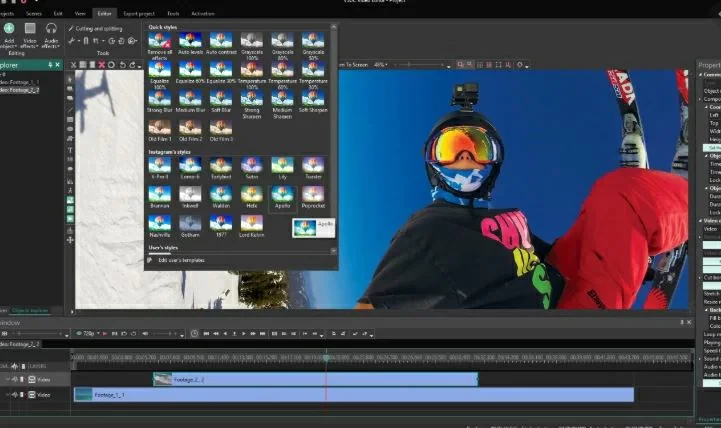
VSDC無料ビデオエディターの特徴:
利点:
短所:
新しい Mac にはiMovieが組み込まれており、ユーザーがビデオ編集を簡単に完了できるようになります。Mac ユーザーは、クロップ、回転、トリミング、分割などの iMovie の基本的なビデオ編集機能に加え、シンプルなタイムライン、内蔵サウンドとアニメーション、グリーン スクリーン効果などの使いやすいエフェクトを使用できます。iMovieを使えばプロのようなビデオ制作がすぐに完成します。

iMovie の特徴:
利点:
短所:
iOS システムのみがサポートされています。
推奨ツール: スクリーンレコーダー
無料のオープンソースのグリーン スクリーン編集ソフトウェアをお探しなら、VirtualDubは必須の選択肢です。オーディオ トラックの交換、フィルター、グリーン スクリーン効果の追加、トリミングと編集、オーディオの調整など、基本的なビデオ編集をユーザーが支援できます。ただし、強力なビデオ編集機能が必要な場合は、専門的なビデオ編集プログラムが必要です。
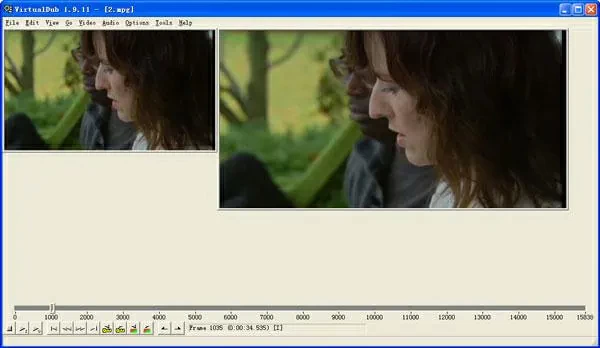
バーチャルダブの特徴:
利点:
短所:
Wax は、商用目的でも個人目的でも使用できる、シンプルで使いやすいビデオエディターです。グリーン スクリーン効果を作成したり、ダイナミック パイ ビデオ クリップやクロマ キー コンポストなどのその他の機能の作成をサポートしたりできる 2D および 3D プラグインがあります。Wax は、スタンドアロンのグリーン スクリーン ソフトウェアまたはプラグインとして使用できます。

ワックスの特徴:
利点:
短所:
推奨ツール: スクリーンレコーダー
As an upgraded version of the Zwei Stein green screen editor, the ZS4 video editor has advanced video editing and compositing tools, including customizing the width and height of the output video, adding unlimited tracks and sub compositing, subordinate effects, and writing controls for audio waveforms. In addition, it also features over 150 impressive built-in video effects, such as excellent color and chroma keys.
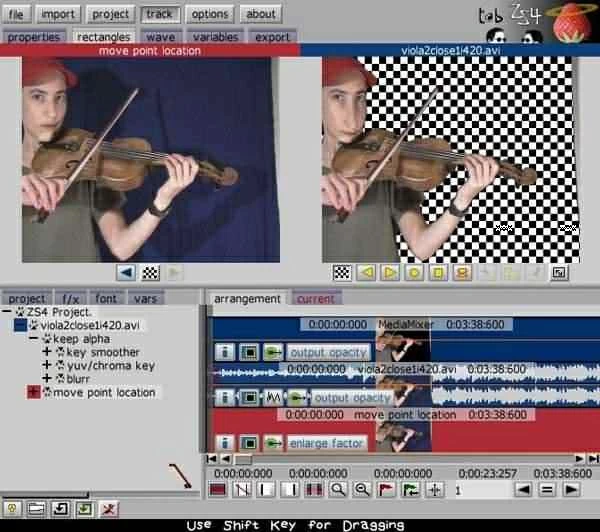
Features of ZS4 Video Editor:
Advantages:
Disadvantages:
Lightworks is a free green screen editor with over 25 years of history, highly praised by users. It has numerous advanced video editing functions, such as audio and video FX functions, which can help users create stunning green screen videos. Lightworks is easy to use, and both beginners and professionals can quickly get started. In addition to being able to record green screen videos, Lightworks can also use its proxy workflow for 4K.
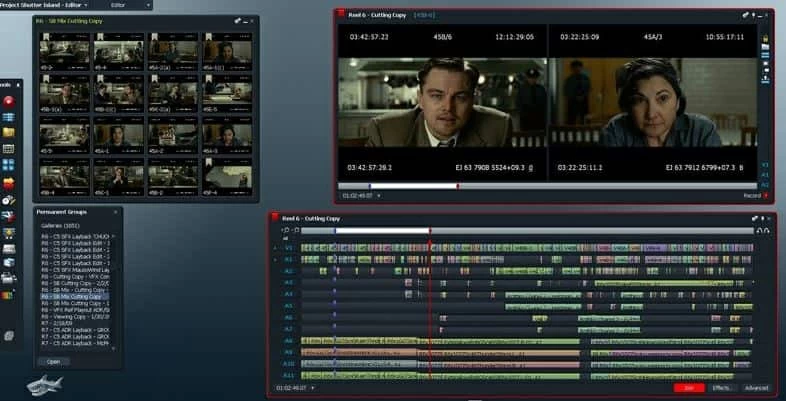
Features of Lightworks:
Advantages:
Disadvantages:
Tool Recommendation: Free green screen software
Regarding cross-platform free open source color keys/green screen software, you can also choose OpenShot. It is perfectly compatible with Linux, Mac and Windows operating systems. It is simple to operate and allows users to make green screen videos quickly and easily. The combination of 3D animation and chroma key effects can help you create satisfying videos.
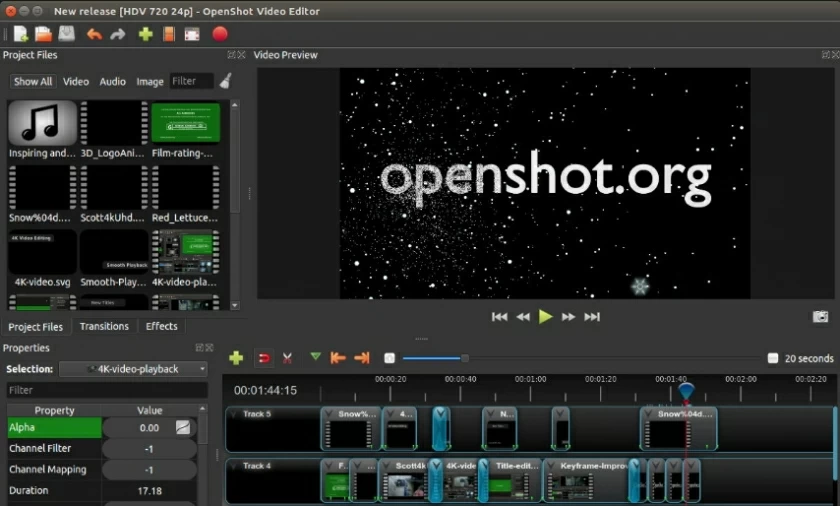
Features of OpenShot features:
Advantages:
Disadvantages:
Users of Linux, Mac, and Windows systems can also choose OBS Studio, which is a free multi-functional green screen editor. In fact, it is well-known to users as an open-source video recorder. But if you think it's just a video recorder, then you're wrong. In fact, it can also help you create green screen videos or edit videos. After recording or directly importing videos using OBS studio, you can try out color key effects. In addition, it also supports user-defined interfaces, which is very user-friendly!
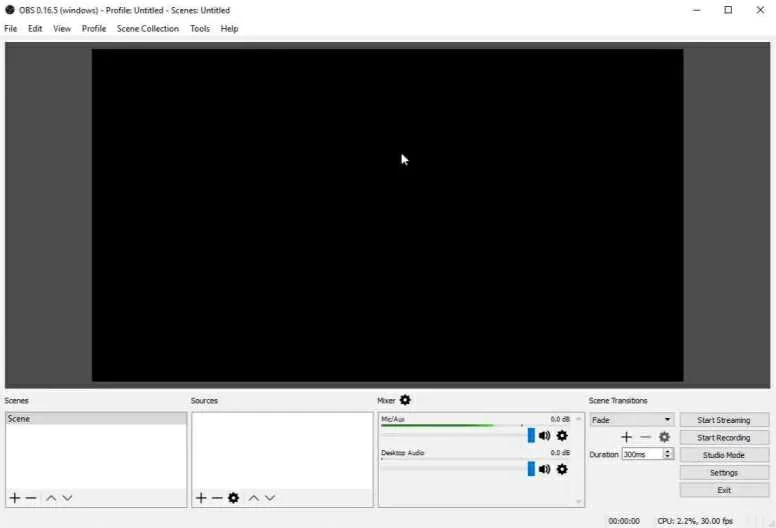
Features of OBS Studio:
Advantages:
Disadvantages:
Tool Recommendation: Green screen software
Among numerous green screen editors, HitFilm is a free and easy-to-use video editing tool. Its green screen function can meet users' creative video creation needs. If you are a beginner, you can learn the production techniques of green screen videos through Hitfilm's online courses. In addition, it provides over 140 preset effects to choose from. To easily create color key videos, try HitFilm.
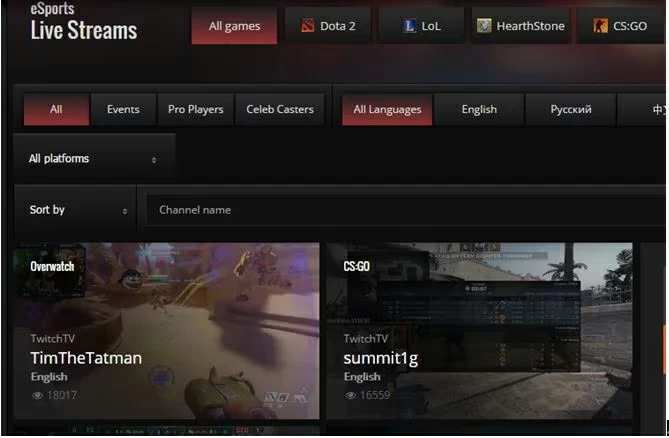
Features of HitFilm:
Advantages:
Disadvantages:
The green screen is done using a process called chroma keys. This process separates and removes a single color from the video in a narrowly defined region of the spectrum. Bright greens or blues are often used because they are very different from human skin tone and do not usually appear in clothing. The process requires green areas to be evenly lit with no visible shadows. Once the green screen is identified and digitally removed, anything can be added back to the green part.
On TikTok, the term "green screen" refers to the effect that you can customize the background of your videos. The effect allows you to upload a photo or video from your camera and shoot your own TikTok video with the photo in the background. In other words, you can choose any image you like to replace the background of the video. The green screen effects on TikTok are in the Effects library. Here's how to access it: Open TikTok → The "+" sign in the bottom center of the screen → Tap the Effects button in the bottom left corner of the screen. The green screen background has three options: 1. Upload a still image as the background. 2. Upload video as background. The 3.3D green screen allows you to upload still images and move them to a 3D position.
The above is the top 9 free green screen software in the industry that we have introduced to you. Whether you are using a Mac or Windows/Linux system, you can find the right green screen software to meet your video editing needs.
上記のクロミナンス キー ソフトウェアは基本的なビデオ編集のニーズを満たすことができますが、スクリーン レコーダーなどのより高度な機能を提供できるのはプロのグリーン スクリーン ソフトウェアだけです。全体として、Screen Recorder はプロフェッショナルで高度なビデオ編集機能を適切な価格で提供しており、コスト効率が非常に優れています。Windows および Mac と完全に互換性があります。